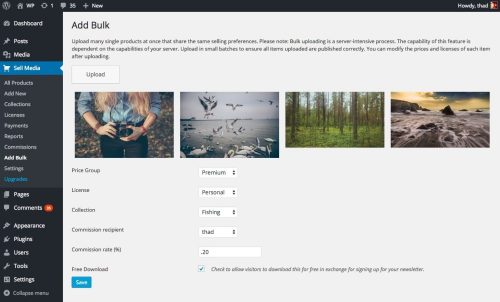Add bulk single products to Sell Media.
Upload multiple single products at once and assign collections, licenses and other price settings in one click.
The “Add Bulk” extension for our Sell Media plugin enables you to upload multiple products at once and assign collections, licenses and other price settings in one click.
Use Cases
1. Add Multiple Products In Bulk
The Add Bulk extension allows sellers to quickly and easily upload multiple products at once. Each image that you upload on the Add Bulk page will get it’s own dedicated product page.
2. Product Collections
While Sell Media already includes the ability to sell multiple images (a gallery) from a single product entry, some sellers might want each image to have it’s own dedicated product page. Using the Add Bulk extension, you can upload multiple products at once and assign these products to a single “Collection” for grouping.
3. Product Keywords
By default, each product in Sell Media is assigned the keywords of any images that were uploaded to it. This is an important concept to understand because it has implications to how the search functionality works on your website.
For example, imagine that you’ve just photographed an event featuring the movie star Jennifer Lawrence. You create a single product in Sell Media called “Jennifer Lawrence at the Oscars” and upload all of your images of Jennifer Lawrence to that product. Sell Media will take all of the keywords attached to your images and apply them to the product. Now, when visitors come to your website and search for “Jennifer Lawrence” they are taken to that specific product page. Perfect! Works as expected!
But now consider this use case: You photograph multiple movie stars at one event and upload all of those images to a single product in Sell Media called “The Oscars”. Since you tagged the names of each movie star as keywords, searching for “Jennifer Lawrence” might actually show images of other celebrities because you added their names as keywords, which were assigned to the product. Not ideal.
You have two options in this case: First, consider only adding images that contain the same keywords to each product. Second, consider using the Add Bulk approach and let each image have it’s own dedicated product page with highly relevant and targeted keywords.
Changelog Details For Nulled Sell Media – Add Bulk - Version 2.1.3:
Stable tag: 2.1.3 License: GPLv2 or later License URI: http://www.gnu.org/licenses/gpl-2.0.html == Description == The Add Bulk extension for our Sell Media plugin allows you to upload multiple products into your online store in one click. Visit [Graph Paper Press](https://graphpaperpress.com/extensions/sell-media/) for more extensions.,= 2.1.3 = * Set post parent on upload. = 2.1.2 = * Add default price on upload. = 2.1.1 = * Fix keywords import issue.